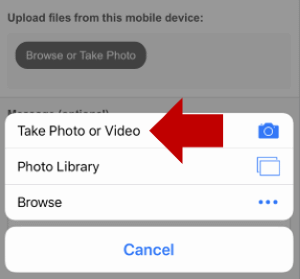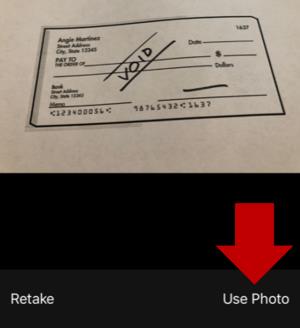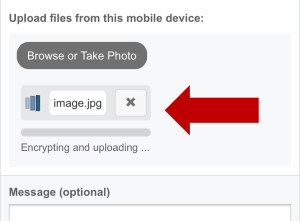Send a Document Scan from Phone Camera
To send a secure message with a scanned signed document, a voided check, a receipt or other such paperwork, it is often a lot easier to click a picture with a phone camera than scan it using a scanner.
For instance, if you want to take a picture of a signed document, go the our upload page from your phone's web browser.
From the upload page on your phones screen, click the "Browse or Take Photo." Your phone will show you options to take a picture or select a previous photo from your phone storage. On an iPhone, the options look like:
Here you could click "Take Photo or Video" to take a picture using the phone camera.
Android: Clicking the "Browse or Take Photo" button on your upload page will bring up a menu that allows the user to select from among a camera, camcorder and so on. The user would select "camera" and then click a picture. Once the photo is clicked, the phone may ask them to confirm or retake, such as by showing the 'x' and 'checkmark' icons (options may vary across Android versions and phones). If the 'checkmark' or equivalent icon is selected, the photo will be automatically attached to the secure message and the user may Send the message as usual.
Once you take a picture, the phone may prompt you to use the photo or retake it. For instance, on an iPhone, this may look like:
Once you select to use the photo, it will be automatically attached to your message:
Once uploaded, the photo will appear just like any other secure file attachment.
You may then complete the process by entering an optional message, confirming you are "not a robot" and then click Submit to send the message.
Send a Document Now